| Toolbar | not available |
| Pull-down | not available |
| Keyboard | FILTER or FI |
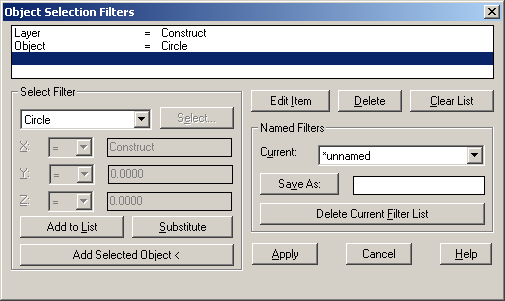
An AutoCAD drawing is simply a database of objects and their properties. Using the Filter command you can define a query just like you would in a database. If you look at the Object Selection Filters dialogue box, shown above, you will see that a filter has been defined that will select all circles on the "Construct" layer.
To create a filter, click the arrow on the drop-down list in the Select Filter area and select the object type or property you would like to add to the filter list. Click on the "Add to List" button. You can add as many object types or properties to the list as you like. Having defined a filter list you can either use it as a one-off or you can save it as a named filter by typing a name in the Save As edit box and then clicking the "Save As" button. Your named filter will then be added to the Named Filters drop-down list and you can use it again at any time.
Although you can create filters using the Filter command from the command prompt, you will mostly want to use it during the course of a selection operation. Fortunately, the Filter command can be used transparently. This means that it can be used whilst another command is still running. To get an idea how this might work, follow the example below.


Your comment here:
Post a Comment