Once you have created some layers you will want to start using them. As indicated above, you can only draw on one layer at a time. In order to draw on a particular layer you must first make it the current layer. As usual with AutoCAD there are a number of alternatives. You could, for example, use the Layer command, Layer... from the Format pull-down or
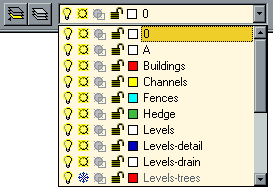
Most experienced AutoCAD users change the current layer so frequently that the above method starts to seem very long winded. It is much quicker and therefore more efficient to set the current layer directly from the Object Properties toolbar using the "Layer Control" drop-down list. To set the current layer, click on the down arrow next to the Layer Control window to reveal the layer list. Simply click on the name of the layer you wish to make current. If the layer name is not visible because the list is quite long, scroll down the list until you see it. The drop-down list only displays 10 layers at a time. As a beginner, you may feel that this is quite a lot but a complex and well structured drawing may have 50 or 100 layers.
| Toolbar | |
| Pull-down | not available |
| Keyboard | AI_MOLC |
Command Sequence
Select Make Object's Layer Current from the Object Properties toolbar.When AutoCAD prompts
Select object whose layer will become current:
pick the object you know to be on the required layer. If you miss the object you are trying to select, the command is automatically canceled
AutoCAD confirms the action by writing to the command line
LAYER NAME is now the current layer.
You will also see the layer details change in the Object Properties toolbar. With a bit of practice and a good awareness of the layers you are using, this command can save lots of time.


more days out of sight since. has become a real blogger now .... the wait is also participating in the contest seo .... "Sepeda Motor Injeksi Irit Harga Terbaik Cuma Honda"
Look in your local directory for shoe manufacturers in your locality; set a visit with the manager and see whether they will be willing to take you on as a designer. bring samples of your sketches and designs. You can also go to your local government; they usually have a list of manufacturers in their business permit office. You can also visit your favorite stores and shoe outlets to find out where they source their shoes. get the contact numbers and communicate with these manufacturers by phone, mail or email. Keep it up.
Solidworks Support
Is there a software on the market that is able to transform a picture of an object into a veritable CAD drawing?.
Solidworks Support