Start AutoCAD and open the drawing you want to render. Go to the Materials dialogue box, from the pull-down menu. In the right hand column, you will see a drop-down list with a "New…" button above it. Select "Standard" from the list if it is not already selected and then click the button. You will now see the New Standard Material dialogue box, illustrated below.
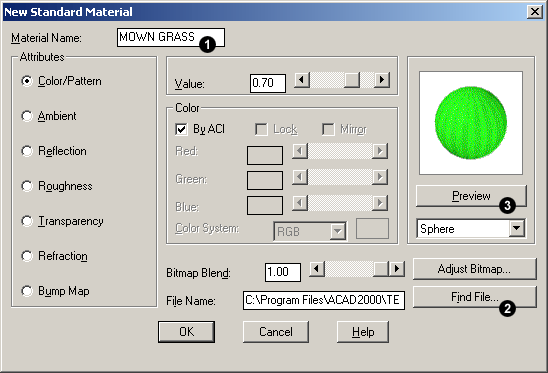
Creating the material is very simple.
- Give the material a suitable name.
- Click the button and select the image you just created in Photoshop. Remember to set the file type in the Bitmap File dialogue.
- Finally, click the Preview button to check that all is well. That's it! Click the OK button to return to the Materials dialogue box.
The next step is to attach the new material to an object and render it to see what it looks like.


Your comment here:
Post a Comment