| Toolbar | Draw | ||
| Pull-down | |||
| Keyboard | LINE | short-cut | L |
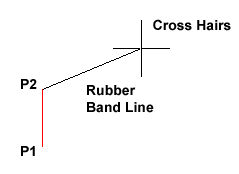
With the Line command you can draw a simple line from one point to another. When you pick the first point and move the cross-hairs to the location of the second point you will see a rubber band line which shows you where the line will be drawn when the second point is picked. Line objects have two ends (the first point and the last point). You can continue picking points and AutoCAD will draw a straight line between each picked point and the previous point. Each line segment drawn is a separate object and can be moved or erased as required. To end this command, just hit the ![]() key on the keyboard.
key on the keyboard.
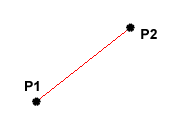
Command Sequence
Command: LINE
Specify first point: (pick P1)
Specify next point or [Undo]: (pick P2)
Specify next point or [Undo]: ![]() (to end)
(to end)
You can also draw lines by entering the co-ordinates of their end points at the command prompt rather than picking their position from the screen. This enables you to draw lines that are off screen, should you want to. (See Using Co-ordinates for more details). You can also draw lines using something called direct distance entry. See the Direct Distance Entry tutorial for details.


Your comment here:
Post a Comment